The Publish RFP stage is the final step before the RFP is sent to the selected hotels and hotel groups. This stage allows you to make the last adjustments and finalize the RFP. It contains three key sections:
- Add Additional RFP Receivers
- RFP Round Settings
- Add PDF Documents
Fields marked with an asterisk (*) are mandatory and must be filled out before proceeding. The system highlights these fields in red, if left incomplete.
Add Additional RFP Receivers
This section provides an overview of the shortlisted hotel groups and individual hotels and options to review and customize messages for each receiver.
Hotel Group Overview: This section lists all added hotel groups to this RFP. You can review the following aspects:
- Hotel Group Name: Displays the name of the shortlisted hotel group
- RFP receiver: Shows the recipient’s emails for the RFP within the hotel group
- Custom message: You can leave a personalized message for the hotel group receiver, e.g. “Please suggest hotels to the RFP.” This message will appear in the email sent to the respective hotel group as part of the publish notification.
Adjust Email to Hotel Group: This section allows to preview the email content that will be sent to the hotel group. The Custom Message is dynamically inserted into the placeholder for each recipient.
- Your Message to All Hotel Groups: This field allows you to add a generic message that applies to all hotel group recipients, replacing the respective placeholder.
- Send Test Email: By entering an email address, you can send a test mail to preview the “Publish RFP” email, which is sent to your inbox.
Individual Hotel Overview: This gives an overview of all the hotels invited.
- Hotel Name: Displays the name of the shortlisted hotel (e.g., ‘’Jugendherberge Paderborn’’)
- Chat Icon: Next to the Hotel Name, there is a small chat icon. Clicking this icon opens the messaging tool, allowing you to directly communicate with the hotel.
- RFP Receiver: Shows the hotel recipient’s email address for the RFP. This email is fetched from the hotel profile.
- Disable All: A slider that allows you to disable all email and chat notifications to the individual hotel’s RFP receiver. This functionality causes the following:
- Once Enabled: All emails for the hotel will appear crossed out. To reverse this for a specific email, click the small “+” icon. If the hotel is part of a group, only the hotel group receiver will receive notifications.
- Once Disabled: Click the small “x” next to an individual receiver to remove them from notifications.
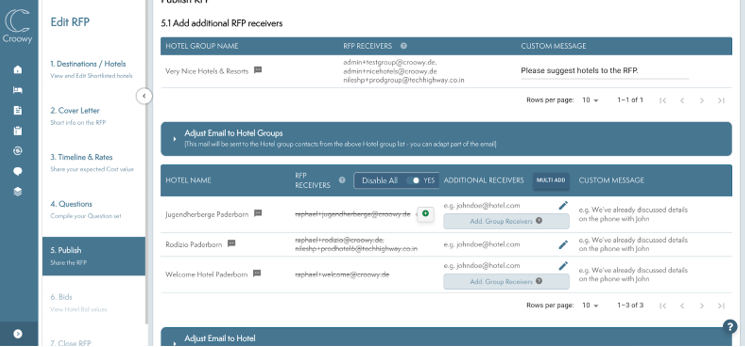
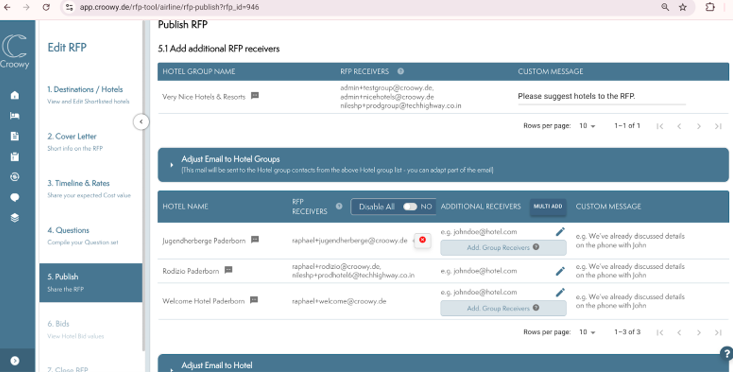
Additional Receiver: You can add email addresses for a hotel by clicking on the tab or the pen. This will open a new pop-up. To remove an additional receiver, click the “x” next to their email.
Hotel Group Note: If the hotel’s group has been manually added to the RFP, the hotel group’s email address will be displayed in the table above.
Multi-Add Button: This button allows you to add one email address for multiple hotels simultaneously. Hotels can be selected by ticking their respective boxes in the list.
Custom Message: You can leave a personalized message for the hotel receivers. For example: “We are pleased to invite you as per our conversation.” This message will appear in the email sent to the respective hotel receivers within the publish notification.
Adjust Email to Individual Hotels
In this section, you can preview the email content sent to the hotel group. The Custom Message is dynamically inserted into the placeholder for each recipient.
- Your Message to All Hotels: This field allows you to add a generic message that applies to all hotel receivers, replacing the respective placeholder.
- Send Test Email: By entering an email address, you can send a test mail to preview the “Publish RFP” email, which is delivered to your inbox.
RFP Round Settings
The RFP Round Settings section allows you to control how hotels respond to the RFP round and to define specific requirements for submission.
- Require hotels to provide rates for at least one crew to submit a bid: Ensures hotels must provide rates for at least one crew before submitting a bid.
- Select mandatory crews: Allows you to specify, which crews (e.g. C1) must be included in the hotel’s response. Dropdown options let you select from the crews defined in the RFP.
- Specify crew dependency: You can define dependencies between crews. Example: C2 must be offered if C3 is included, and vice versa, but C2 & C3 are not mandatory.
- Require hotels to answer all mandatory questions to submit a bid: Hotels must respond to all questions marked as mandatory in the questionnaire.
- Require hotels to answer all important questions to submit a bid: Hotels must respond to all questions marked as important in the questionnaire.
- Require hotels to answer all optional questions to submit a bid: Hotels must respond to all optional questions in the questionnaire.
- Deactivate all emails for this RFP round: Disables all email and chat notifications related to this RFP round.
- Set as Default: Allows the user to save the current round settings as default for future RFPs. (Note: Mandatory crew selections and crew dependencies will not be saved as part of the default settings.)
Add Additional Files
This section allows you to upload and share important documents that hotels need to review and/or accept as part of the RFP process. These documents may include Terms & Conditions, Privacy Policies, Special Contractual Agreements etc.
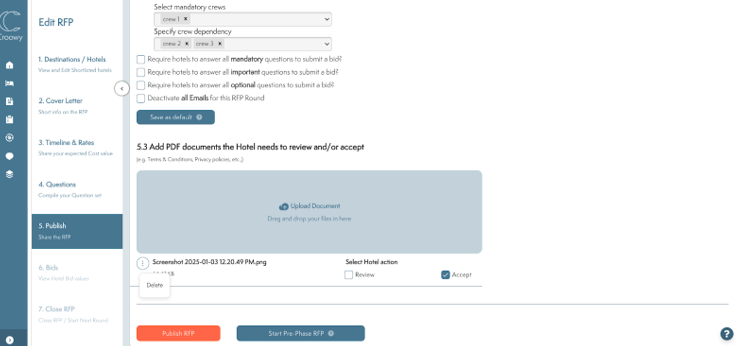
- Upload Document Button: Please click the blue field to browse and select files from your device.
- Drag and Drop: You can drag and drop files directly into the designated area for upload.
- Delete: Once uploaded, there is a three-dot menu available, next to each uploaded document. To remove a document, please click the three-dot menu and select Delete.
- Hotel Actions: Once the documents are uploaded, you can specify the required action for hotels regarding each document:
- Review: The uploaded document will be marked as Review. Hotels are required to view the document as part of the RFP process, ensuring they are aware of its content.
- Accept: The uploaded document will be marked as Accept. Hotels must formally accept the document to proceed with editing their offer. This acceptance serves as confirmation that the hotel has acknowledged its presence.

Finalize RFP
Please ensure that all information in the RFP is accurate and complete. A thorough review is essential before proceeding to the next steps.
- Publish Button Activation: The Publish RFP button remains greyed out until all required fields are filled and steps are completed. Once all mandatory information is entered, the Publish RFP button will turn orange, indicating that the RFP is ready for the next stage.
- Publish RFP: This action makes the RFP available to the selected hotels and hotel groups. All relevant notifications and documentation will be sent to the recipients.
- Pre-RFP Phase: Instead of publishing immediately, you can also initiate a Pre-RFP phase. This phase allows for additional review, adjustments, and approvals before the RFP is distributed. Neither email notifications nor chat notifications are sent.